Installing an SSL certificate is a three-part dance: you generate a Certificate Signing Request (CSR), purchase and validate the actual certificate from a Certificate Authority, and then configure your web server to use it. When you get it right, every bit of data moving between your site and your visitors gets encrypted, earning you that trust-building padlock icon in the browser bar and boosting your site's SEO in competitive markets like Kansas City.
Why an SSL Certificate Is Essential for Your Website
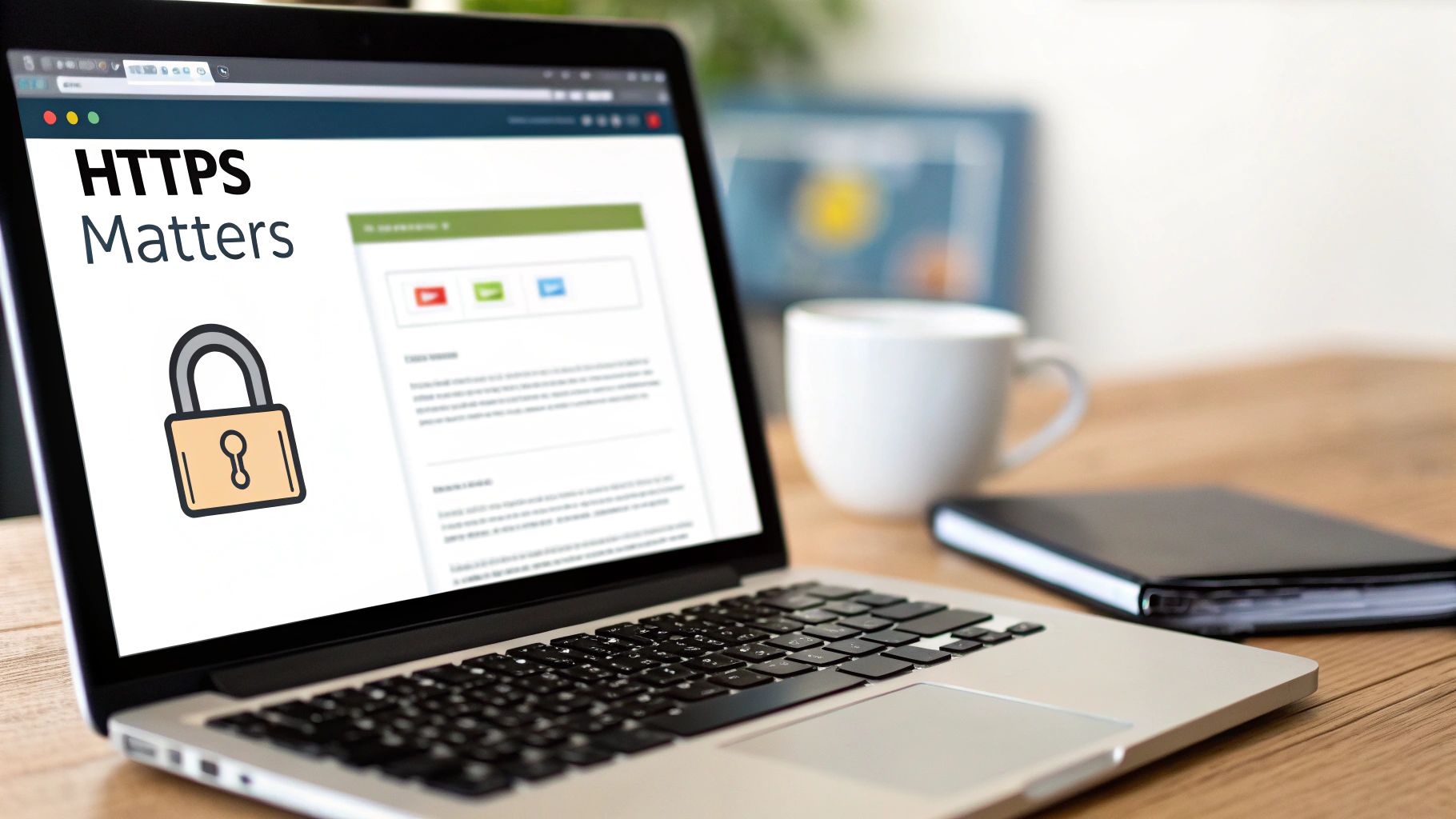
Before you start typing commands or clicking around a control panel, let's get one thing straight: installing an SSL certificate isn't just a "nice-to-have" feature anymore. It's a foundational step for any website in 2025. It’s the digital equivalent of having a lock on your front door—and it directly impacts your credibility, your traffic, and your bottom line.
Think about it. An SSL certificate is often the first impression a visitor has of your site. It’s the difference between them feeling safe enough to enter their details and immediately bouncing because their browser is screaming "Not Secure" at them.
The entire web has shifted toward universal encryption. Today, having an SSL is a flat-out necessity, driven by better SEO rankings, higher conversion rates, and the simple need to build user trust. Browsers like Chrome are aggressive about flagging non-secure sites, and search engines reward those that use HTTPS.
The Pillars of SSL Importance
Thinking of an SSL as just a security tool is missing the bigger picture. It's a strategic asset that shapes user perception and your performance online. For any business, especially one trying to rank locally in a competitive area, these benefits are non-negotiable.
Here’s what that little padlock icon really accomplishes:
- Builds Critical User Trust: When visitors see "HTTPS" and the lock, it sends an instant signal of professionalism and safety. This is non-negotiable for e-commerce sites or any platform that asks for user information. Without it, you’re asking people to trust you while their own browser is telling them not to.
- Boosts Search Engine Rankings: Google confirmed years ago that HTTPS is a ranking signal. Securing your site gives you a real, tangible edge over competitors who haven't, contributing to better visibility. For more on this, check out our guide on how to improve website SEO.
- Prevents Browser Warnings: That glaring "Not Secure" label next to your domain name can kill a conversion before a user even sees your homepage. It’s an instant credibility killer that can do lasting damage to your brand's reputation.
A website without SSL is like a storefront with a broken front door. It doesn’t matter how great your products are inside; most potential customers will see the risk and walk away.
Ultimately, installing an SSL certificate is less about checking a technical box and more about creating a secure, trustworthy environment for your audience. It's a fundamental investment in your online presence.
Generating Your Certificate Signing Request (CSR)

Before a Certificate Authority (CA) will hand over your SSL certificate, you need to put in a formal application. This isn't a simple email; it's done by creating something called a Certificate Signing Request, or CSR.
Think of the CSR as an encoded block of text that acts as your official application form. It contains all the key details identifying your server and domain, proving you are who you say you are.
This process also creates your server's private key, a file that is absolutely critical and must be kept secret. This private key and the public key inside your final certificate are the two pieces that work together to create a secure, encrypted connection. Getting the details right at this stage is vital—any mistake or mismatch can get your request rejected by the CA, leaving you stuck in limbo.
Creating a CSR Through a Control Panel
For most people, the easiest way to generate a CSR is right from their hosting control panel. Platforms like cPanel and Plesk have built-in tools that turn this technical task into a simple fill-in-the-blank form, so you can skip the command line entirely.
Actionable Insight: In a typical cPanel setup, you’ll head to the “SSL/TLS” section. From there, look for an option like "Generate, view, or delete SSL certificate signing requests." The system will then walk you through a form asking for a few key details.
You'll need to provide the following information:
- Common Name (CN): This is the most important field. It must be the exact, fully qualified domain name you plan to secure (e.g.,
www.yourdomain.com). - Organization: The legal name of your business. If you're building a new site, make sure this name matches your official registration. Our guide on how to create a business website talks about the importance of keeping these details consistent.
- City, State/Province, and Country: The geographic location of your organization. For a local business, using your primary service area (e.g., Kansas City, Missouri) helps with consistency.
Once you hit submit, cPanel will spit out both your CSR and your private key. You’ll need to copy the entire CSR text—and I mean everything, including the "BEGIN" and "END" lines—into a text file. This is what you'll give to the Certificate Authority.
Using OpenSSL for Direct Server Access
If you’re managing your server directly, you can generate a CSR using the OpenSSL command-line tool. This is the standard method for servers running Apache or Nginx.
Practical Example: Just open a terminal on your server and run this command. It's designed to create both your private key file (yourdomain.key) and your CSR file (yourdomain.csr) in one go.
openssl req -new -newkey rsa:2048 -nodes -keyout yourdomain.key -out yourdomain.csr
After you run that, the terminal will prompt you to enter the same info you would in a control panel: Common Name, Organization, City, and so on. Be precise with your entries, especially that Common Name.
Pro Tip: Always double-check your Common Name before submitting the CSR. A simple typo, like using
yourdomain.comwhen you meantwww.yourdomain.com, will render the final certificate invalid for the intended address.
When the process is finished, you'll have two new files in your directory. Keep the .key file safe and secure on your server and never share it. The .csr file contains the text you’ll copy and paste into the CA's website to order your SSL.
Choosing the Right SSL Certificate for Your Needs
Before you can get that little padlock icon to show up in the browser, you have to pick an SSL certificate. This isn't just a technical box to check; the certificate you choose is a direct signal to your visitors about how seriously you take their security.
Picking the right one builds credibility for your brand, while the wrong one might not offer the level of trust your audience expects. Making the right call starts with understanding the different validation levels out there. It all boils down to three main types, each offering a different degree of background check from the Certificate Authority (CA). Think of it as a trust spectrum, from a quick domain check to a full-on business vetting.
Understanding Validation Levels
The most common and basic option is a Domain Validation (DV) certificate. This type is fast and often free. The CA just verifies that you control the domain name, usually with a quick email confirmation or by checking a DNS record. A DV certificate is perfect for personal blogs, portfolios, or any informational site where you aren't handling sensitive user data.
A step up from that is an Organization Validation (OV) certificate. This one requires the CA to actually verify that your organization is a legitimate, legal entity. The process involves checking official business registration documents, making it a solid choice for small businesses, e-commerce sites, and non-profits that want to show an extra layer of legitimacy.
At the top of the trust ladder is the Extended Validation (EV) certificate. This offers the highest level of assurance because the CA conducts a thorough vetting of your organization, confirming its legal, physical, and operational existence. EV certificates have long been the standard for major e-commerce stores, financial institutions, and any site handling sensitive data like credit card numbers or personal health information.
Choosing the right validation level is a balancing act. For a simple blog, a free DV from Let's Encrypt is ideal. But for an e-commerce store, investing in an OV or EV certificate is a crucial part of building customer confidence and boosting conversions.
Now that we've covered the different levels of trust you can establish with an SSL certificate, let's look at the most common types and how they compare.
SSL Certificate Types Compared
This table breaks down the most common SSL certificate types to help you choose the right one for your website's needs.
| Certificate Type | Validation Level | Best For | Visual Indicator |
|---|---|---|---|
| Domain Validated (DV) | Basic | Blogs, personal sites, informational content | Padlock icon in the address bar |
| Organization Validated (OV) | Medium | Small businesses, e-commerce, non-profits | Padlock icon and organization details in certificate info |
| Extended Validation (EV) | High | Large e-commerce, banks, government sites | Padlock icon, organization details, sometimes a green bar (older browsers) |
As you can see, the right certificate depends entirely on your site's function and the level of trust you need to build with your visitors.
Matching Certificate Type to Your Domain Structure
Beyond the validation level, you also need to pick a certificate that covers your specific domain setup. The decision you make here will impact both your cost and how much administrative work you have to do down the road.
Your main choices are:
- Single-Domain: This secures one specific domain name (e.g.,
www.yourwebsite.com). It’s the most straightforward option and is perfect for a site with just a single web address. - Wildcard: This one secures a single domain and all of its first-level subdomains (e.g.,
*.yourwebsite.com). It's a cost-effective choice if you have multiple subdomains likeblog.yourwebsite.comandshop.yourwebsite.com. - Multi-Domain (SAN): This certificate secures multiple, completely different domain names under a single roof. It's the go-to for a business managing several distinct websites, as it simplifies management in a big way.
The SSL market is growing fast, with a projected value of over $500 million by 2032. Interestingly, just six Certificate Authorities issue 90% of all certificates, with Let’s Encrypt alone holding a massive 63.7% market share. This shows how both free and paid options have a strong foothold in the industry. You can discover insights about the SSL certificate market and see how these trends are shaping web security.
A Practical Walkthrough of Server-Side SSL Installation
You’ve got your certificate files ready to go. Now comes the most important part: actually getting them installed on your web server. This is where you’ll connect the certificate you just bought to your website, finally enabling that secure HTTPS connection.
The specific steps will change depending on your server software, but the core idea is always the same. You’re simply telling your server where to find three files: your main certificate, your private key, and the intermediate certificate chain provided by the Certificate Authority. Getting this right is what allows browsers to validate who you are and create that trusted, encrypted link for your visitors.
Let's break down how this works in the most common server environments.
Installing an SSL on an Apache Server
If your website is running on an Apache server, the whole process happens inside your site's Virtual Host file. Think of this file as the instruction manual that tells Apache how to handle requests for your specific domain. You'll need to find it first, which usually means looking in a directory like /etc/apache2/sites-available/ or /etc/httpd/conf.d/.
Once you have the right .conf file open, you'll be adding a new Virtual Host block that listens on port 443, which is the standard port for all HTTPS traffic.
Here’s a practical, commented code example of what that SSL configuration block looks like:
<VirtualHost *:443>
ServerName yourdomain.com
DocumentRoot /var/www/yourdomain
SSLEngine on
SSLCertificateFile /path/to/your_domain.crt
SSLCertificateKeyFile /path/to/your_private.key
SSLCertificateChainFile /path/to/intermediate_chain.crt
</VirtualHost>
Just swap out the placeholder paths with the real locations where you uploaded your certificate files. After you save the file, you have to restart Apache to make the changes live. A simple command like sudo service apache2 restart or sudo systemctl restart httpd will usually do the trick.
Configuring SSL for an Nginx Server
For those running on an Nginx server, the process feels pretty similar. Instead of a Virtual Host file, you'll be editing a server block within your Nginx configuration file. These are typically located in /etc/nginx/sites-available/ or /etc/nginx/conf.d/.
Your goal is to either create a new server block or modify the existing one so it listens on port 443. This tells Nginx to start handling secure requests and points it to your certificate and private key.
A common practice is to combine your main certificate and the intermediate chain into a single bundled file. Many CAs actually provide this bundled
.crtfile for you, which makes the Nginx setup a little simpler.
Here is a sample Nginx server block for SSL with comments for clarity:
server {
listen 443 ssl;
server_name yourdomain.com;
ssl_certificate /path/to/your_domain_bundle.crt;
ssl_certificate_key /path/to/your_private.key;
# Other server configurations go here, like root directory and index files
root /var/www/yourdomain;
index index.html index.htm;
}
Just like with Apache, point the directives to the correct file paths. Once you've saved your changes, it's always a good idea to test the Nginx configuration with sudo nginx -t before you restart the service using sudo service nginx restart. This helps catch any typos before you take your site offline.
A Simpler Path for WordPress Users
For the millions of websites built on WordPress, this server-side stuff is often much, much simpler. This is all thanks to user-friendly hosting panels and some incredibly helpful plugins.
Most modern web hosts offer one-click SSL installations directly from their control panel, especially if you’re using a free Let’s Encrypt certificate. It’s often as simple as clicking a button.
If your host doesn’t offer that, a plugin like Really Simple SSL can automate most of the heavy lifting. Once you have the certificate installed on the server (either through your host or by doing it manually), the plugin detects it and automatically configures your entire WordPress site to use HTTPS. It handles all the tedious work of updating URLs and fixing mixed content issues, which is a massive time-saver.
For businesses looking to make sure this is all handled perfectly, expert WordPress development and SEO services can wrap this process into a broader security and performance strategy, ensuring everything is locked down and optimized from the start.
Verifying Your Installation and Forcing HTTPS
Getting your SSL certificate installed is a huge milestone, but the job isn't quite finished. Now comes the critical final check: confirming everything is working perfectly and, more importantly, making sure every single visitor gets the benefit of your new secure connection. This is the step that ties all your hard work together.
The first thing you should do is run a diagnostic check. You don't have to guess if the installation went smoothly; powerful, free online tools can give you a detailed report in seconds. A go-to for pros is the SSL Labs SSL Test. It will scan your domain, grade your server's configuration, and verify that the certificate chain is complete and trusted by all major browsers.
This visualization breaks down the different installation paths for common server setups like Apache, Nginx, and even content management systems like WordPress.
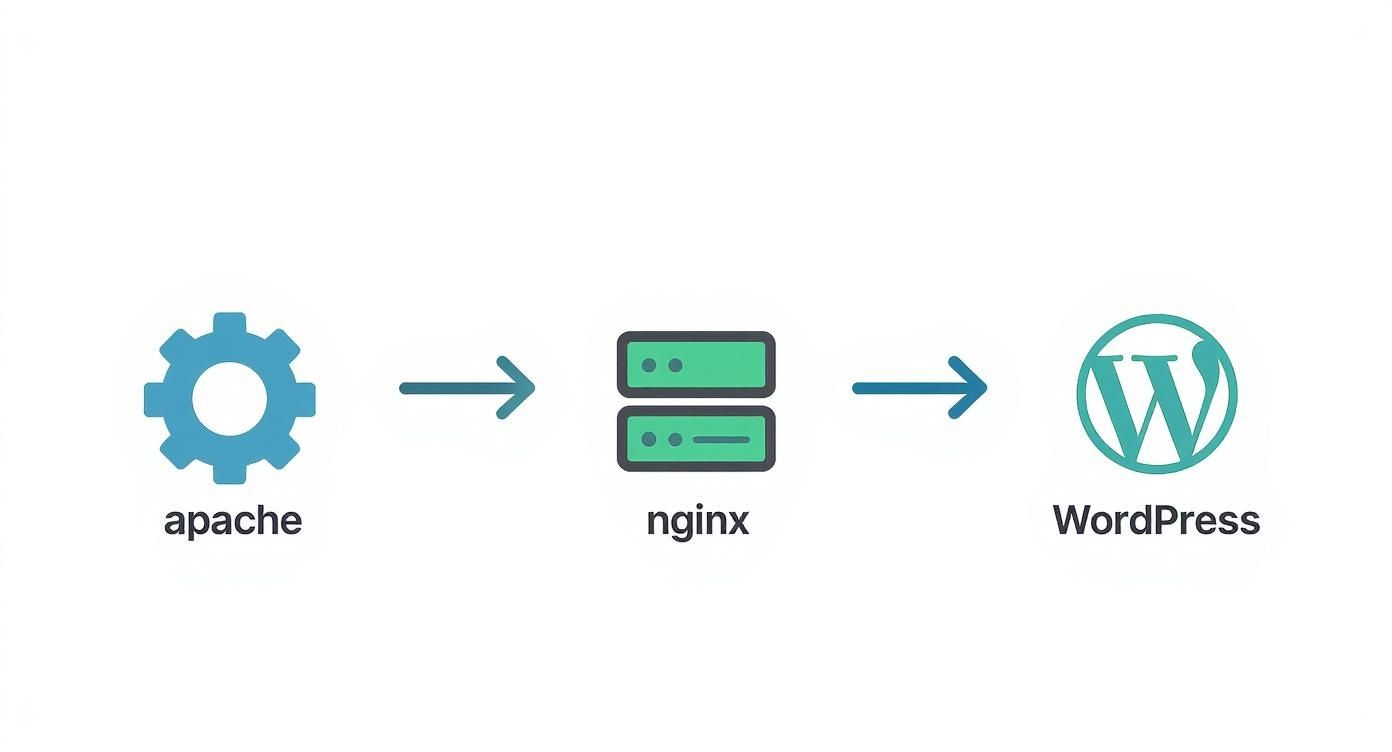
The key takeaway here is that while the end goal—a secure HTTPS connection—is universal, the road you take is tailored to your specific server technology.
Forcing a Sitewide HTTPS Redirect
Once you’ve confirmed the certificate is active, your next move is non-negotiable for both security and SEO. You have to implement a sitewide 301 redirect to force all traffic from the insecure http:// version of your site to the secure https:// version.
Without this redirect, you risk creating "mixed content" errors, where insecure elements like images try to load on a secure page. These errors can break your site's appearance and trigger ugly browser warnings that will send visitors running. A proper redirect also ensures that all the SEO authority from your old URLs is passed to the new, secure ones. Properly configured redirects are also a key factor in site performance, and you can learn more in our guide on how to improve website loading speed.
For Apache servers, you can add this little snippet to your .htaccess file:
RewriteEngine On
RewriteCond %{HTTPS} off
RewriteRule ^(.*)$ https://%{HTTP_HOST}%{REQUEST_URI} [L,R=301]
For Nginx servers, you would add a separate server block in your configuration file. This little block's only job is to catch HTTP traffic and permanently redirect it:
server {
listen 80;
server_name yourdomain.com www.yourdomain.com;
return 301 https://$host$request_uri;
}
This final redirect is the step that officially completes your SSL installation. It ensures every visitor, whether they type your domain with or without "https," lands on the secure, encrypted version of your site every single time.
The widespread adoption of HTTPS shows just how critical this whole process is. As of June 2025, an impressive 88.08% of websites use HTTPS, with over 305 million SSL certificates detected online. This massive shift is driven by browsers actively discouraging non-secure sites, making SSL a non-negotiable standard for online trust. You can discover more insights about SSL certificate statistics and their impact on modern web security.
Common Questions About SSL Installation
Even with a detailed guide, a few questions always seem to pop up during an SSL installation. Getting these common sticking points sorted out can save you a ton of time and frustration down the road. Let's tackle some of the most frequent questions we hear.
One of the biggest concerns is what happens when a certificate expires. When your SSL certificate runs out, visitors trying to reach your site get hit with a jarring security warning. This browser alert screams that the connection isn't private, which instantly shatters trust and sends most people running for the "back" button.
To dodge this, renewing your certificate before it expires is absolutely critical. Most providers will send you email reminders, and free services like Let's Encrypt can even be set up for automatic renewal, giving you seamless protection.
Do I Need a Dedicated IP Address?
In the early days of the web, a dedicated IP address was a non-negotiable requirement for installing an SSL certificate. Thankfully, those days are long gone.
Thanks to a technology called Server Name Indication (SNI), this is no longer the case for the vast majority of modern servers and browsers. SNI is a clever piece of tech that allows a single IP address to host multiple SSL certificates, making web security far more accessible and affordable for everyone.
What Is the Difference Between SSL and TLS?
You'll see the terms SSL and TLS thrown around interchangeably, which can definitely be confusing. Here’s the simple breakdown:
- SSL (Secure Sockets Layer): This was the original encryption protocol. It’s the old-timer.
- TLS (Transport Layer Security): This is the modern, more secure successor to SSL. It’s what we all use today.
Even though we still say "SSL certificate" out of habit, the technology that secures virtually every modern website is actually TLS. When you buy an "SSL," you’re really getting a certificate that enables encryption through the current TLS protocol.
The key takeaway is that while the name "SSL" has stuck around, TLS is the technology doing all the heavy lifting. You're using the current standard for web security.
How Do I Fix Mixed Content Warnings?
Mixed content warnings are a classic headache. They pop up when a secure HTTPS page tries to load insecure HTTP resources—things like images, scripts, or stylesheets. This can break your site's functionality and, worse, triggers a security warning in the browser.
An incorrect setup causing these warnings can also be a major SEO issue, sometimes leaving you to wonder why your website is not showing up on Google search correctly.
The best solution is to ensure every single internal link and resource URL on your site uses HTTPS. For WordPress users, a search-and-replace plugin can update your entire database in minutes. Ultimately, implementing the sitewide 301 redirect to HTTPS, which we covered earlier, is the most effective way to prevent this issue from happening in the first place.
At Website Services-Kansas City, we specialize in taking the complexity out of website security and SEO. If you need a professional, secure website that performs, explore our services at https://websiteservices.io.