If you want your website to load faster, the game plan is pretty straightforward: optimize your images, use browser caching, and clean up your code. Tackling these three areas hits the most common bottlenecks that slow sites down, leading to a much better experience for your visitors and a nice bump in your search engine rankings.
Why Website Speed Is a Non-Negotiable
In the online world, speed isn't just a geeky metric—it's a make-or-break business asset. Every single millisecond counts. It directly shapes how people see your brand and whether they stick around or bounce. A slow website is like a digital roadblock, frustrating potential customers and sending them right into the arms of your competition.
That delay has a real, measurable impact on your revenue. The data is clear: page speed is everything for keeping users engaged. Most experts will tell you a page needs to load in under three seconds. Yet, the average mobile page takes a whopping 8.6 seconds to fully load. The result? 40% of users will give up and leave a site that takes longer than three seconds to show up. For a deeper dive, check out this in-depth analysis of load time statistics. This gap between what users expect and what they get is where businesses leak money.
To give us a clear way to measure this, Google introduced its Core Web Vitals. Think of them as a report card for your website's health, grading its performance from a real user's point of view. Getting a handle on these metrics helps you connect the technical fixes you're making to the actual experience people have on your site.
These vitals are also a massive part of any solid search engine optimization strategy, as they’re a direct signal Google uses to rank your pages.
Before we dive into the "how," let's quickly break down the most important metrics and what they actually mean for your business.
Key Speed Metrics and Their Impact
| Metric (Abbreviation) | What It Measures | Business Impact |
|---|---|---|
| Largest Contentful Paint (LCP) | The time it takes for the largest visual element on the screen to load. | A fast LCP reassures visitors that your site is working, reducing bounce rates. Aim for under 2.5 seconds. |
| Interaction to Next Paint (INP) | The delay between a user's action (like a click) and the browser's visual response. | A low INP makes your site feel responsive and snappy, preventing frustration. Under 200 milliseconds is ideal. |
| Cumulative Layout Shift (CLS) | How much the page layout unexpectedly moves or "jumps around" during loading. | A low CLS provides a stable, predictable experience, stopping users from accidentally clicking the wrong thing. |
By zeroing in on these key areas, you're doing more than just shaving seconds off a timer. You're creating a smoother, more enjoyable journey for every person who visits your site.
And that's the real goal here. It's not just about being technically faster; it's about delivering an experience that feels effortless and keeps people coming back.
Mastering Image and Media Optimization
If I had to point to one of the biggest culprits for slow websites, it would be images and videos. They are almost always the heaviest parts of a webpage, making them the first place I look when I need to improve loading speed. Unoptimized media files can absolutely wreck your site's performance, but with the right approach, you can have stunning visuals without the speed penalty.
Effective optimization isn't just about running your images through a compression tool and calling it a day. It’s a complete strategy that involves picking the right formats, serving the perfect size for every device, and being smart about when those assets actually load. Nail these techniques, and you'll see a dramatic drop in page weight and a big improvement in your user experience.
Choose the Right Next-Gen Image Format
For years, we all relied on JPEGs and PNGs. They did the job, but modern browsers now support far more efficient formats that blow them out of the water. I'm talking about WebP and AVIF. These "next-gen" formats give you much better compression, which means you get smaller file sizes for the same, or even better, visual quality.
- WebP: This is my go-to for most projects. It offers around a 30% reduction in file size compared to a JPEG without any noticeable drop in quality. It’s a fantastic all-around choice with near-universal browser support.
- AVIF: This one is even more impressive, often providing up to a 50% size reduction compared to a JPEG. Its compression is just superior. The only catch is that browser support is still growing, so it's smart to use it with a WebP fallback just in case.
Many WordPress plugins and modern site builders can handle this conversion for you automatically. But if you're doing it manually, a tool like Squoosh is invaluable. It lets you see the quality vs. file size trade-offs in real-time.
Take a look at this screenshot from Squoosh. It's a direct comparison between an original JPG and the optimized WebP version.
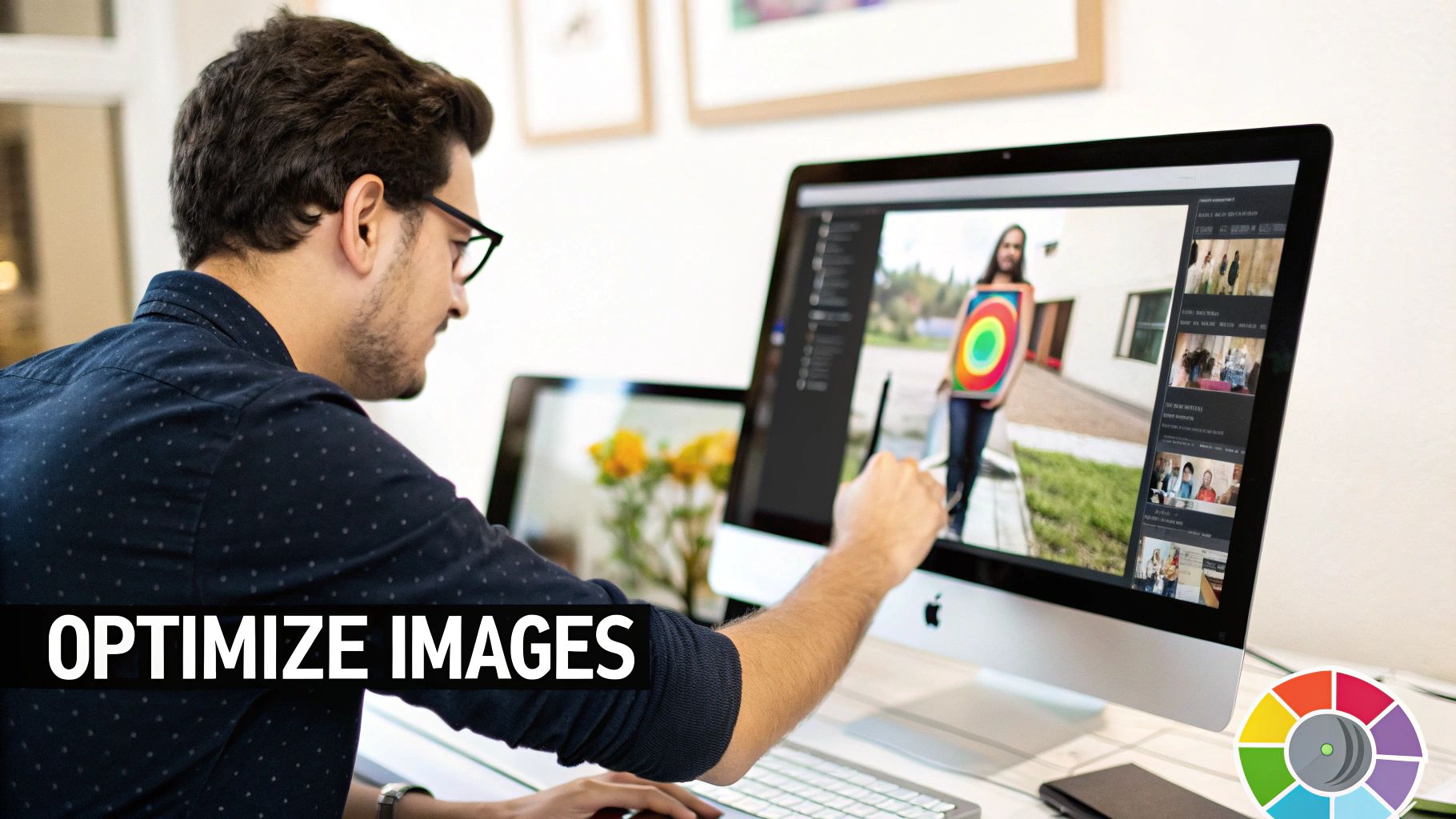
The difference is night and day. We're seeing a massive file size reduction with almost no visual change, which perfectly illustrates why you need to be using next-gen formats.
Implement Responsive Images and Lazy Loading
Here’s a classic performance mistake: serving a massive, high-res image meant for a 27-inch monitor to someone on a small mobile screen. It’s a huge waste of their data and your bandwidth. This is exactly what responsive images are designed to fix.
By using the srcset attribute in your HTML <img> tag, you give the browser a menu of different image sizes. It then picks the most appropriate one based on the user's screen. For example, your code might look like this: <img srcset="image-small.jpg 480w, image-large.jpg 1080w" src="image-large.jpg">. This simple step ensures mobile users download a much smaller, faster-loading image. It's an absolute must for speeding up your site on the go.
Another game-changer is lazy loading. By default, a browser tries to download every single image on a page the second it loads the code. Lazy loading flips that script. It tells the browser, "Hey, don't load that image until the user is just about to scroll it into view."
This one change can have a massive impact on your initial page load time, especially on long, image-heavy pages. It prioritizes what the user sees first, making the page feel almost instant.
Optimize Video for Performance
As heavy as images can be, videos are on another level. But they don't have to grind your site to a halt. The number one rule is to never upload large video files directly to your server. It's a recipe for disaster.
Instead, always use a dedicated video hosting platform like YouTube or Vimeo.
These services are built from the ground up to serve video efficiently across the globe. When you embed a video from one of them, you're tapping into their massive delivery networks and highly optimized players. This also means your server's bandwidth isn't getting eaten up by video streams, which keeps the rest of your site feeling quick and responsive. If you do need a custom player, make sure you choose a lightweight library that won't bog down your page with a bunch of extra JavaScript.
Get Your Content There Faster with Caching and CDNs

Alright, you’ve optimized your media. The next huge win for site speed is all about how your site's files get from your server to the visitor. This is where two of my favorite tools come in: caching and Content Delivery Networks (CDNs).
Think of them as essential shortcuts. They dramatically slash the work your server and a visitor's browser have to do every time someone loads a page.
Caching is basically your website’s short-term memory. When someone visits your site for the first time, their browser has to download everything—images, stylesheets, JavaScript files. But with caching turned on, the browser stores copies of these files locally on their device.
The next time they visit, or even just click to another page, their browser pulls those files from its own memory instead of downloading them all over again. The result? A much, much faster load.
Browser vs. Server-Side Caching
It's helpful to know there are two main types of caching. They work together but tackle different parts of the speed puzzle.
- Browser Caching: This all happens on the user's computer or phone. It’s perfect for static files that don't change often, and it's what makes repeat visits feel almost instant. Actionable Insight: On a WordPress site, plugins like WP Rocket or W3 Total Cache can easily configure this for you by setting the correct
expiresheaders for different file types. - Server-Side Caching: This happens back at your web host. Instead of rebuilding a page from scratch every single time someone asks for it, the server stores a pre-built HTML version. This takes a massive load off your server and makes that critical first-load experience faster for everyone.
At its core, caching is simple: do the heavy lifting just once, then serve the ready-made result over and over. It's a fundamental trick for making any website faster.
Some big platforms take this even further with prefetching. Facebook, for example, tries to predict which link you’re about to click and starts loading that content in the background before you even tap it. This slick move can improve page load times by as much as 25%. You can dig into more performance stats like this to see the real-world impact.
Taking Your Content Global with a CDN
Caching is a game-changer, but it doesn't solve the problem of distance. If your server is in Kansas City and someone from Japan visits your site, their request literally has to travel halfway around the world and back. That delay is called latency, and it adds precious seconds to your load time.
A CDN fixes this by copying your website’s static assets—images, CSS, JavaScript—and storing them on a network of servers all over the globe. When a user visits your site, the CDN automatically delivers the files from the server that's physically closest to them.
Imagine an e-commerce store based in the US starts getting popular in Europe. Without a CDN, those European customers would get a sluggish experience. By using a CDN like Cloudflare, the store’s product images and site files get mirrored onto servers in London, Frankfurt, and Paris. Suddenly, European shoppers get the same lightning-fast experience as the local US customers.
This is a peek at the Cloudflare dashboard, which gives you a great visual of how it protects and speeds up sites worldwide.

As you can see, a modern CDN is way more than just a speed tool. It's a full-on platform for performance and security, making it an absolute must-have for any serious website today.
Taming Your Code and Slashing Requests
Beyond images and caching, the actual code that builds your website is a massive factor in its speed. Every script, stylesheet, and third-party font your site pulls in creates another request that a visitor's browser has to make. The more of these trips it has to make, the longer the wait.
The key here is to clean up your site's engine room. We're going to make your code files smaller and reduce how many of them are needed in the first place. Think of it as lightening the load so the whole process can run faster.
Minify Your HTML, CSS, and JavaScript
One of the easiest wins you can get is minification. This process automatically strips out all the unnecessary characters from your code files—things like extra spaces, line breaks, and developer comments—without changing how the code actually works.
While that stuff is helpful for humans trying to read the code, browsers don't need it. Cutting it out can shrink file sizes by a surprising amount, often by 20-40%. Smaller files mean faster downloads, which gets the page rendering process started that much sooner.
Most good caching plugins and performance tools, especially in the WordPress world, have a one-click minification setting. For more hands-on control, many tools can handle this as part of a professional WordPress development and SEO workflow.
Reduce HTTP Requests by Combining Files
Think about it this way: it’s much faster to carry one big grocery bag with ten items than to carry ten separate items one by one. Your website works on the same principle. If your site has to load ten different CSS files and fifteen separate JavaScript files, that's 25 individual trips the browser has to make.
Combining files, also known as concatenation, bundles multiple CSS or JavaScript files into a single, larger one. This drastically cuts down on the number of HTTP requests. Instead of 25 small requests, the browser might only make two—one for all the CSS and one for all the JavaScript. That reduction in back-and-forth communication is a huge performance booster.
The infographic below shows just how effective this can be, visualizing a load time improvement of over 60% when optimization techniques are applied.
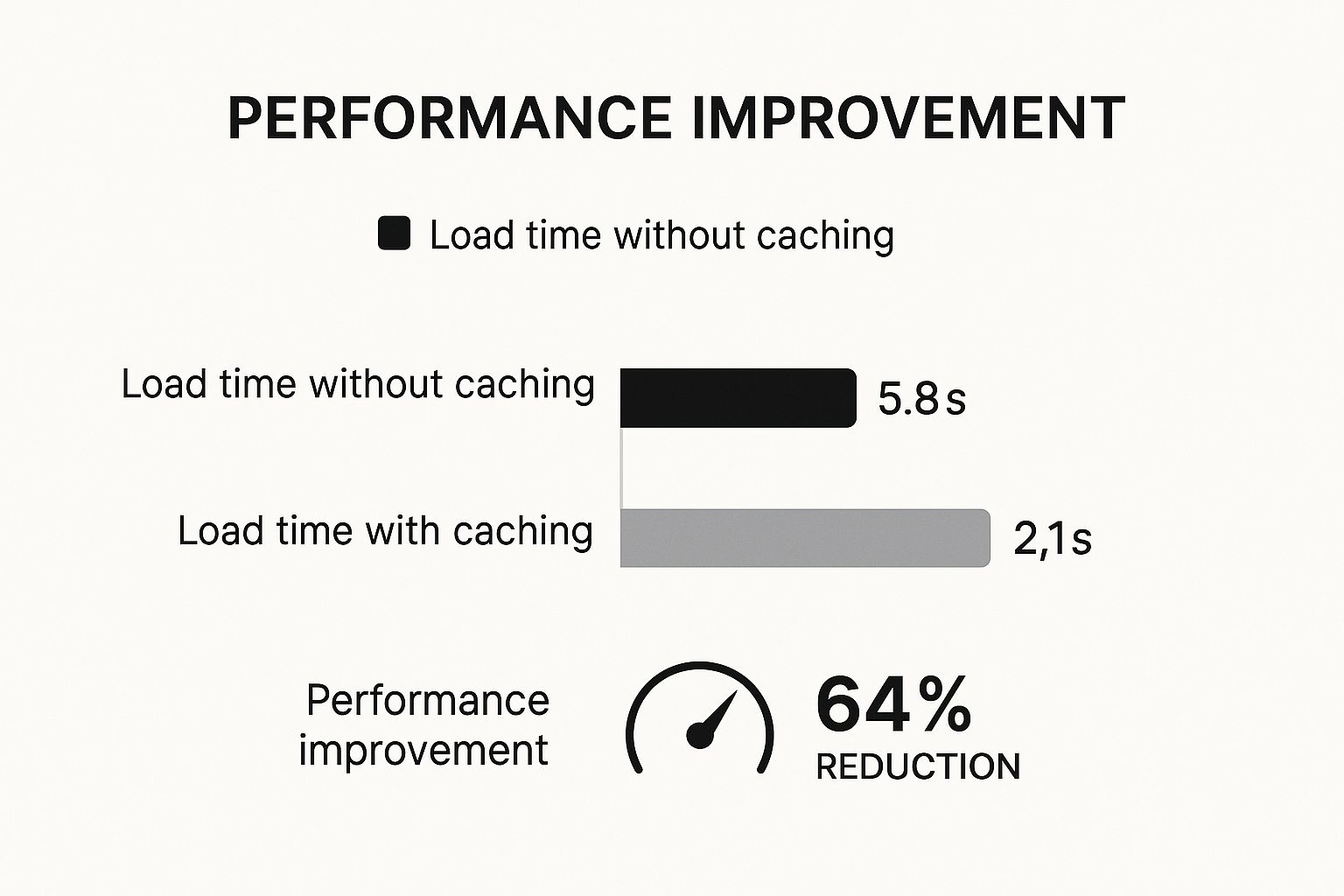
This data isn't just theoretical; it shows that slashing a site's load time from 5.8s down to 2.1s is absolutely achievable with the right moves.
Eliminate Render-Blocking Resources
Not all code is created equal. Some files, particularly JavaScript and CSS, are what we call render-blocking resources. This means a browser has to stop everything, download the file, and execute it before it can show any of the main content on the page. If you have a big script loading in the <head> of your site, your visitors are left staring at a blank white screen until it's done.
A blank screen is a conversion killer. Your goal is to get meaningful content in front of the user as fast as possible, and render-blocking resources are the biggest obstacle.
The solution is to change how these scripts are loaded by using the async and defer attributes.
I get asked about the difference all the time. Simply put, they tell the browser not to wait for a script to load before rendering the rest of the page. Here's a quick breakdown.
Async vs Defer JavaScript Loading
| Attribute | Async | Defer |
|---|---|---|
| Action | Downloads script in the background while HTML parsing continues. | Downloads script in the background, also while HTML parsing continues. |
| Execution | Pauses HTML parsing to execute the script as soon as it's downloaded. | Waits to execute the script until after the entire HTML is parsed. |
| Best For | Standalone scripts like analytics, where order doesn't matter. | Scripts that rely on the full page being ready, like interactive elements. |
For most scripts that aren't absolutely critical for the initial view, defer is the safer and more recommended option. Actionable Insight: If you use Google Analytics, a practical example is adding async to its script tag: <script async src="https://www.googletagmanager.com/gtag/js?id=..."></script>. For a custom JavaScript file that powers a photo gallery, use defer: <script defer src="/js/gallery.js"></script>. This guarantees the script won't interfere with the initial page render at all. By deferring non-critical JavaScript, you let the browser "paint" the visible part of your page first, which dramatically improves the perceived loading speed. This has a direct, positive impact on key metrics like Largest Contentful Paint (LCP).
Choosing the Right Hosting Foundation

You can spend weeks optimizing every single image and minifying every line of code, but if your website is built on a shaky foundation, it will never be truly fast. Your web host is that foundation. A bad hosting choice will actively sabotage all your other speed optimization efforts.
Many people get started with shared hosting because it’s so cheap. The catch is that your site shares server resources—CPU, RAM, everything—with hundreds, and sometimes thousands, of other websites. If one of your "neighbors" suddenly goes viral, your site can slow to a crawl.
Upgrading for Performance
This is a classic growing pain. Let's say your blog starts getting popular. On that shared hosting plan, you'll notice your Time to First Byte (TTFB)—the time it takes for the server to even start sending data—begins to creep up. A high TTFB is the telltale sign of an overworked server.
The most common solution is moving to a Virtual Private Server (VPS). A VPS carves out a dedicated slice of server resources just for you, which isolates your site from those noisy neighbors. This one change can dramatically slash your TTFB, making the entire site feel snappier from the very first click. For any business that's serious about online performance, bringing in a skilled USA website developer can ensure the hosting environment is configured perfectly for speed from day one.
Beyond the type of plan, the physical location of the server matters immensely. If your audience is mainly in North America, it makes no sense to have your site hosted in Europe. Choosing a server located in the US will cut down on latency and make a real difference in how quickly your content is delivered.
Server-Side Speed Enhancements
Modern hosting is about more than just hardware; the software stack running on the server is just as critical. Two key technologies you should absolutely look for are HTTP/3 and server-side compression.
- HTTP/3 Support: This is the newest version of the protocol that powers the web. It’s built for faster and more reliable connections, which is especially noticeable on spotty mobile networks.
- Gzip or Brotli Compression: These are incredible tools that shrink your HTML, CSS, and JavaScript files before they even leave the server. We're talking about reducing file sizes by up to 70%. Smaller files mean faster downloads.
Turning these features on is often as simple as flipping a switch in your hosting control panel. It’s one of the easiest server-level tweaks you can make for an instant speed boost. If you're not sure, just ask your hosting provider if they support these technologies.
Common Website Speed Questions Answered
Once you’ve got the basics down, you’ll inevitably hit a few specific roadblocks or lingering questions. It happens to everyone. This last section is all about tackling the common queries we hear from clients day in and day out, giving you clear answers to help you get over the finish line.
One of the first things people ask is, "What's a 'good' page speed, really?" While there isn't a single magic number that fits every site, years of research point to a clear benchmark: you need to load in under three seconds.
Anything slower, and you’re just inviting visitors to click away. A tiny one-second delay can tank your conversions, which goes to show that every single millisecond counts when it comes to your bottom line.
How Does Page Speed Directly Affect Conversions?
It's a straight line from page speed to conversion rates. A zippy, responsive site creates a fantastic user experience, while a slow, clunky one is just plain frustrating. That frustration leads directly to abandoned carts and unfinished contact forms.
When you cut down that load time, you reduce the friction. In a study we ran with Google, we found that a minuscule 0.1-second improvement in speed can boost e-commerce conversions by 8.4%. It's not just about more sales, either; the average order value also tends to go up.
This data proves that optimizing how you improve website loading speed isn't just a technical task—it's a critical business activity that directly impacts revenue. A smoother, faster experience encourages users to stay, browse, and ultimately convert.
Another major headache for many is plugin bloat. It's so easy to keep adding plugins for every little feature, but each one adds more code and another potential drag on performance.
So, how many plugins are too many? There’s no hard-and-fast rule, but here’s how to keep them in check:
- Audit Regularly: At least once a quarter, go through your plugin list. If you're not using it, lose it. Be ruthless. Actionable Insight: Deactivate plugins one by one and use a tool like GTmetrix to test your site's speed after each deactivation. If you find one that causes a significant slowdown, look for a more lightweight alternative.
- Choose Quality Over Quantity: One well-coded, multifunctional plugin is always a better bet than three separate ones that each do one tiny thing. For example, instead of separate plugins for SEO, redirects, and sitemaps, a single high-quality plugin like Yoast SEO or Rank Math can handle all three.
- Test Performance: Before you commit to a new plugin, run a speed test. Install it, then run another one. If you see a noticeable slowdown, it's time to find a lighter alternative.
Finally, a lot of people get hung up on their PageSpeed Insights score. While a high score is a great target, it's based on lab data—a simulation. The metrics that really matter are your Core Web Vitals, because they measure the actual experience your real-world visitors are having.
Your main focus should always be on improving LCP (Largest Contentful Paint), INP (Interaction to Next Paint), and CLS (Cumulative Layout Shift). These are the factors that most directly influence user satisfaction and, by extension, your SEO rankings.
Ready to stop worrying about site speed and focus on growing your business? The experts at Website Services-Kansas City offer comprehensive SEO audits and WordPress optimization services to get your site running at peak performance. Let us handle the technical details so you can enjoy a faster site, happier visitors, and better results. Learn more about our services.